Many of us have laptops for on-location work and high-powered desktops at home that do all the heavy lifting. Keeping the data moving smoothly between the two can be a productivity killer. Here’s a method I use that’s proven itself reliable and relatively affordable. It requires some software, an external storage medium, and a little bit of organization. Relax, it sounds worse than it is.
Very often my time working on a project is split between working on a desktop and a laptop. For photography, I might capture images to my laptop hard drive and do some edits, needing then to easily move them over to the desktop. In addition to that, creating 2d and 3d designs and illustrations requires going back and forth a lot, working when I can, where I can. Sometimes one file for a project would change on the desktop, and another file for the same project would change on the laptop. Keeping track of which was which was a time consuming process of comparing file dates and sometimes having to open both documents and comparing them. I was wasting too much time on the minutiae and began searching for a solution.
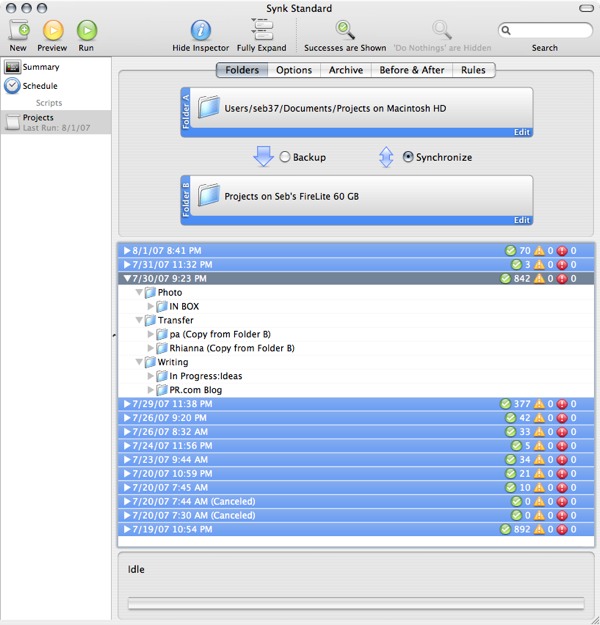
In my search I came across Synk Standard. It is marketed as a backup tool, but what drew me to it was its synchronization feature set. It allows you to set up presets (“scripts” is what they’re called in Synk) for multiple contingencies. For example, one script can be set up for backing up a whole folder, one for an entire drive, and one for syncing two folders. You just select the script you want to run and it performs that action. A couple nice touches for syncing are its preview feature and its archiving system. The preview will show you what actions will be performed before any action is actually taken. This allows you to make sure that it’s doing what you intend it to, and to resolve any conflicts that may potentially break the operation. The archive feature is an additional safety net in that it backs up all modified files to a folder you specify during the sync process. So if you find that you made a mistake and overwrote a previous version of a file and synced the new incorrect version across all your machines, there is always a backup of the last version stored safely. Only caveat is that this feature is not enabled by default. If you chose to try this program out, make sure you enable this, it has already saved me once.
The software is a great start, but for it to work best you need a workflow and something to store all those files on. I dedicated an entire folder for my projects, with the intent of keeping all my work in sync between both machines. The entire folder gets synchronized at once, though I could see if some would prefer to set up multiple sync operations for different types of data or categories of projects. For the sake of consistency, all my machines store these folders in the same location so I instinctively know where to find files, no matter the system. This way moving from one machine to another is a smooth process. Minimizing the need to reacquaint yourself with each machine is a huge productivity enhancer, and steps like these help facilitate that.
Finally, there is the storage. The nice thing about Synk is that it can read and write anything, from a 128MB USB drive to any external storage medium. I use a 60GB Firewire drive for the fact that it’s bus-powered, fast and has enough storage to not need upgrading for another year or two. I started this process with a 2GB USB drive, and it worked just as well until my project folder outgrew the capacity. Hard drives these days are cheap, so buy more than you think you’ll need.
I try to cut down productivity sapping steps as often as I can. So to help this process along I use a utility called Do Something When. This simple Preference Pane allows you to set up actions to be performed when something happens, hence its rather self-explanatory name. I have it set so that when I plug in the drive that I use for synchronization it automatically starts up Synk. This coupled with having Synk set to make a sound when it finishes takes a lot of management steps out of the whole process. Right now it’s something like this:
1) Plug in drive
2) After Synk starts up, preview the operation
3) If any conflicts exist, resolve them
4) Run the operation and move on to other tasks
5) When the program chimes, return to Synk, check the status of the sync and quit
6) eject the drive
These steps appear more complicated than they really are. In practice the whole process is usually accomplished in less than a minute. And there’s peace of mind from knowing that if a mistake was made somewhere along the line the files that were modified are archived in their pre-sync state. Once a week or so I go over the archive folder and see if there’s anything in there that I should hold on to. Most of the time, the folder is emptied. Only if a project is really important do I hold on to the archives for a while.
Now this method isn’t the only way to do this. I was using Apple’s .Mac iDisk service while the storage space was adequate for my needs. Besides being slow and requiring a network connection to work, it fared pretty well. What it lacked however was the ability to archive changed files. Once you overwrote something, you had to get the older version from the other machine, and that’s if the other machine had not synced the changes yet.
There are also other internet-based services like BeInSync that offer different methods for synchronizing multiple machines in different locations. I have not used them, and can not vouch for them, but if you do some diligent research you should be able to make an educated decision.
As always, if you have another method that works for you, please feel free to share it in the comments. Same thing goes for any questions. I’m no expert with Synk, but I am familiar enough to be able to hep out someone trying to use it for the first time.


Don’t forget the multiplatform Unison tool . It’s free, fast, secure and runs on every known platform.